Once a user has generated a Receipt using the PA Conservation Explorer, they have the option of re-running the analysis and creating a new version of the Receipt at no additional charge. Note that archived PNDI receipts cannot be edited or updated.
Generating a new version of a Draft Receipt
Using the Edit/View Shape or Update Receipt functions, users can edit the project the project footprint and question responses until the draft receipt accurately reflects the project activity. Each time a new draft receipt is generated, a version number will be added to the receipt number. For example, the first draft receipt for project PNDI-181 will be PNDI-181_1, the second draft will be PNDI-181_2, then PNDI-181_3 and so on.
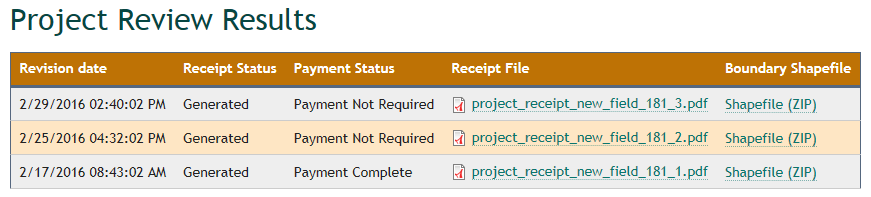
Generating a new version of a Final Receipt
Applicants may update finalized projects with the understanding that jurisdictional agencies requiring consultation will be notified that a new version of the receipt has been generated. Each time a new Final Receipt is generated, a version number will be added to the receipt number. For example, the first Final Receipt for project PNDI-500 will be PNDI-500_FINAL_1, the second version will be PNDI-500_ FINAL _2, then PNDI-500_ FINAL _3 and so on.
Creating a new version of a Final Receipt may invalidate existing clearance letters. Jurisdictional agencies listed on the receipt will need to review the project and issue new clearance letters if required. Therefore, it is strongly recommended that Final Receipts be revised ONLY under the following circumstances:
- The Project size or footprint is changed
- Responses to questions asked during the online review change
- A revised project receipt is requested by a jurisdictional agency
- The Final Receipt and/or clearance letters have expired (after 2 years)
How to generate a new version of a Draft or Final Receipt
There are two separate functions that allow a user to generate a new receipt.
Edit/View Shape: This function allows users to view and edit the project footprint using the interactive map. If the user opts to edit the project footprint, the application will re-analyze the project and generate a new version of the receipt. View the help topic for specific instructions.
Update Receipt: Selecting the ‘Update Receipt’ tab automatically re-analyzes the project using the existing footprint and generates a new version of the draft receipt. View the help topic for specific instructions.
In addition, a user can update supplementary project and contact information at any time using the Edit Details/Finalize tab.