This is what you need to do:
Step 1. If new to Conservation Explorer, register for an account.
Step 2. Log in with your e-mail address and password.
Step 3. Click on the Map tab and zoom to the area of interest on the map. Hint: hold down the Shift key and drag a box.
Step 4. If necessary, Switch Basemap to the desired reference map.
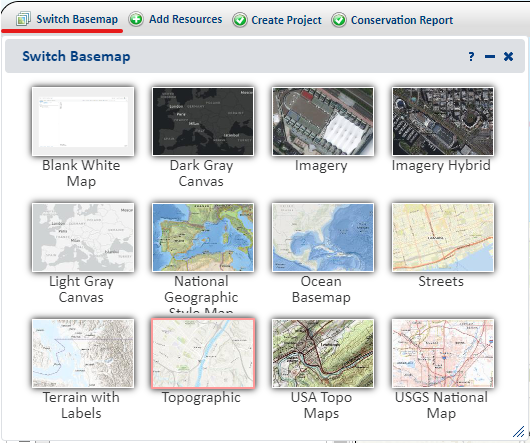
Step 5. Click on the Create Project button.

Step 6. Select the Project Type from the menu provided.
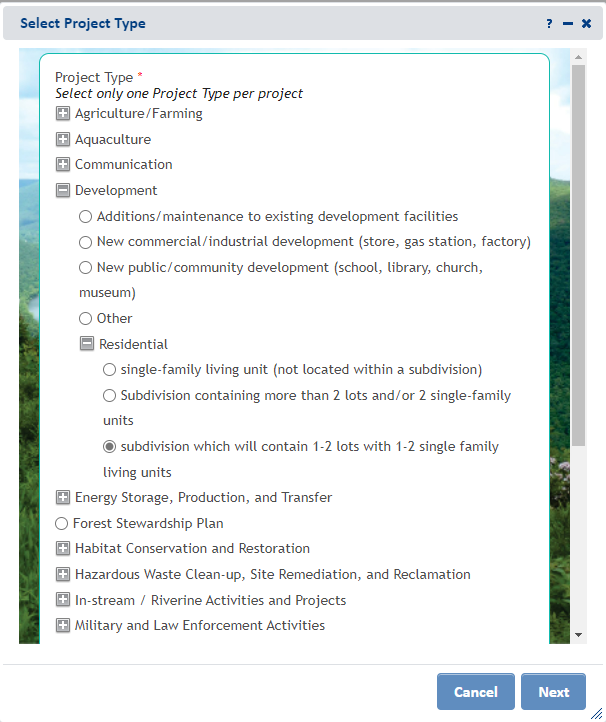
Step 7. When zoomed in close enough, draw the project footprint, using the draw/edit tools. Hint: double-click to finish drawing.
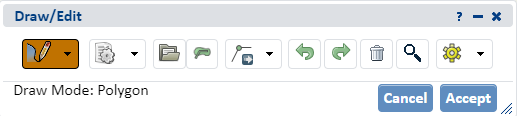
Step 8. Click Accept. Note: You can preview the project screening area and compare it with the locations of environmental review polygons.
Step 9. Add a project title and description.
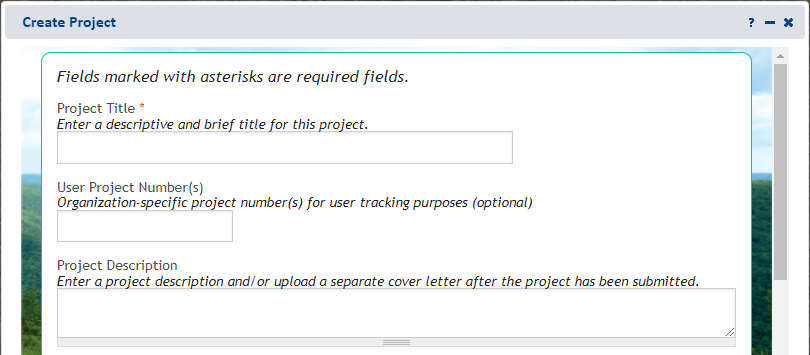
Step 10. Click Submit for Pre-Analysis.
Step 11. Answer any required questions and click Submit.
Step 12. If necessary, pay the $40 fee with Visa, MasterCard, American Express or Discover Card. Note: You only need to pay once per project. If acting on behalf of a government agency, you may qualify for exemption. Click Contact Us to apply.
Step 13. When the PNDI analysis is complete, an email message will prompt you to visit My Projects to view the receipt. You may have to wait several minutes for this email.
Step 14. Click on My Projects and click on the project title near the top of the page. Note: if you have not created a project yet, this page will be blank.
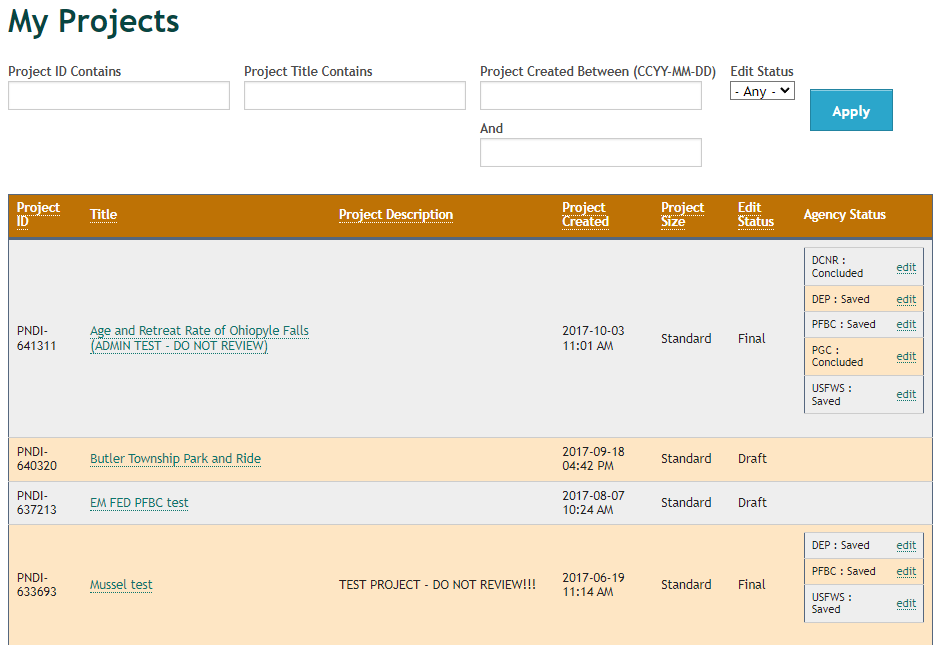
Step 15. Click on Receipt File (pdf) to review the receipt. Note: you must finalize your receipt to create an official copy for DEP and submit your project for review (if necessary). This is one of the most important steps!
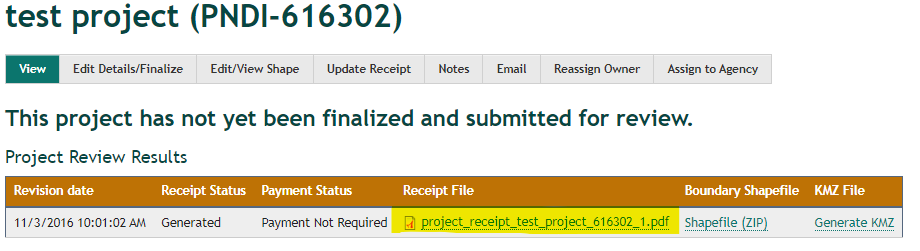
Step 16. If no further review is required by the four agencies, click on the Edit Details/Finalize button. Check the No further review is required option and then click Submit Final Receipt for Review. You will receive an email notification when the final receipt has been generated. Follow the link in the notification email or go to My Projects and click on the project title to view the final PNDI receipt. A copy of the final PNDI receipt should be included with your DEP permit. No further coordination with the jurisdictional agencies is necessary.
Step 17. If the potential conflict(s) is with the Department of Conservation and Natural Resources, the Pennsylvania Game Commission, the Pennsylvania Fish and Boat Commission and/or U.S. Fish and Wildlife Service the applicant should follow the instructions for submitting a project for environmental review.
Step 18. The project will automatically be sent digitally to the state agencies with a potential conflict on the receipt. Projects with a potential impact with the U.S. Fish and Wildlife Service, project documents must be submitted to the Pennsylvania field office via mail or email (IR1_ESPenn@fws.gov).